Adding Tiny Icons to Expressive
Jun. 17th, 2022 05:07 pmAccount Status: All
Theme: Expressive
Actions: Adding Tiny Icons to Currents (mood, music, location, tags)
Links: Code Index
 to
to 
So on some of my Expressive layouts you'll see this:
( Would you like to know more? )
Theme: Expressive
Actions: Adding Tiny Icons to Currents (mood, music, location, tags)
Links: Code Index
 to
to 
So on some of my Expressive layouts you'll see this:
Current Tiny Icons: I after a lot of digging I think I've discovered that Expressive doesn't give you the ability to have tiny icons next to your currents (mood, location, music, etc). There is a way to do it with Theme Layers in a paid layout but again, I'm not doing this now. If you know differently please comment and tell me because I couldn't get it to work no matter what I did.Apparently, I lied. Or forgot how to code for a moment. But I figured out how to give you tiny icons on the currents in expressive.
( Would you like to know more? )
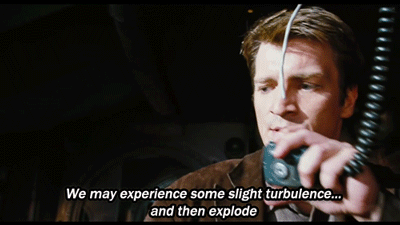
 I've done a tutorial where you learned a little bit about tables in a post (
I've done a tutorial where you learned a little bit about tables in a post (










 layout_lounge
layout_lounge